1 Introduction
Cloud SQL helps to manage RDB on GCP for us. There are 3 ways to create the database:
(1) Create on Console
(2) Create with gcloud
(3) Create with Terraform
For GCP initiation, can go to: How to initiate the GCP project and use gcloud to access.
2 GCP Console
Login to the GCP console and go to SQL to create the Cloud SQL. You can choose MySQL, PostgreSQL and SQL Server.
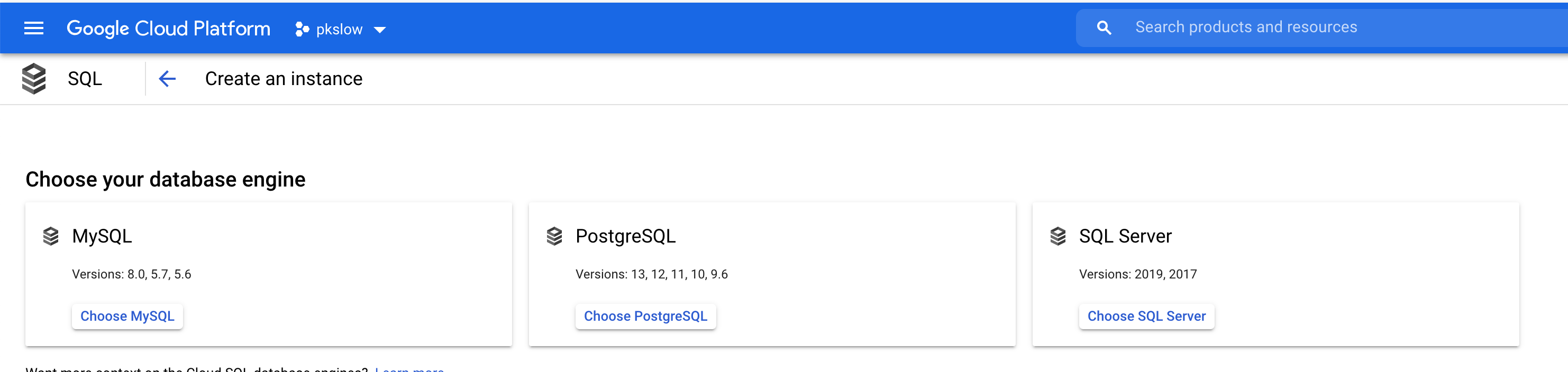
For PostgreSQL, you can speicify the paramters as below:
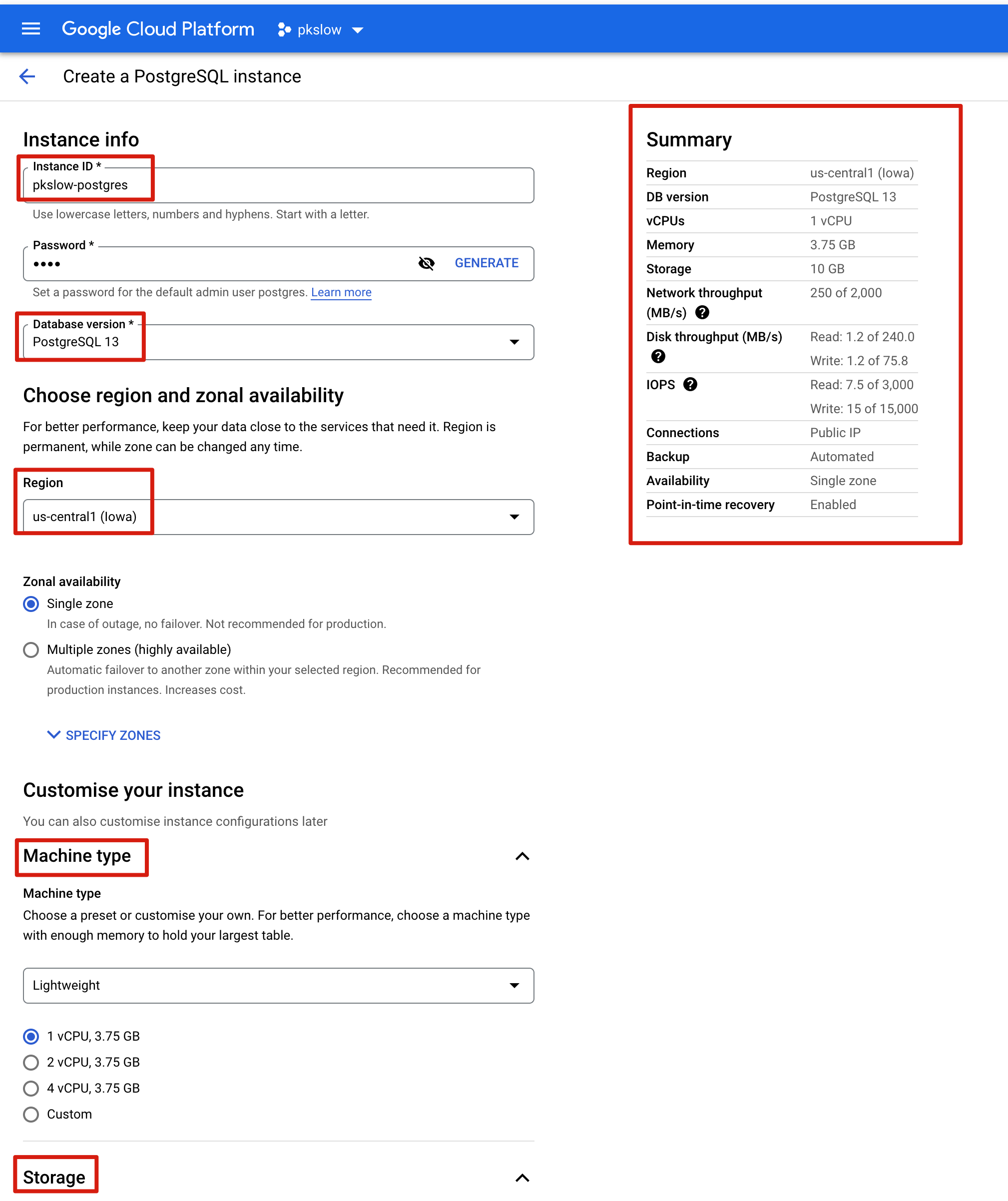
3 gcloud
We can create Cloud SQL with Google SDK(gcloud) with the command:
$ gcloud sql instances create pkslow-testdb \
--database-version=POSTGRES_13 \
--region=us-west1 \
--cpu=1 \
--memory=3840MB \
--authorized-networks="0.0.0.0/0"
Creating Cloud SQL instance...done.
Created [https://sqladmin.googleapis.com/sql/v1beta4/projects/pkslow/instances/pkslow-testdb].
NAME DATABASE_VERSION LOCATION TIER PRIMARY_ADDRESS PRIVATE_ADDRESS STATUS
pkslow-testdb POSTGRES_13 us-west1-a db-custom-1-3840 34.83.146.214 - RUNNABLE
authorized-networks is important to authorize who can access the database.
Set the password for postgres:
$ gcloud sql users set-password postgres \
--instance=pkslow-testdb \
--password=pkpass
Create the database with the instance:
$ gcloud sql databases create billing --instance=pkslow-testdb
Creating Cloud SQL database...done.
Created database [billing].
instance: pkslow-testdb
name: billing
project: pkslow
Connect to the database on local laptop:

After connected, we can create the table and insert some data into the db:
CREATE TABLE pkslow_person (
name varchar not null,
age int not null,
city varchar not null
);
insert into pkslow_person(name, age, city) VALUES ('Larry', 1, 'GZ');
insert into pkslow_person(name, age, city) VALUES ('pkslow', 2, 'SZ');
insert into pkslow_person(name, age, city) VALUES ('Deng', 21, 'SZ');
insert into pkslow_person(name, age, city) VALUES ('Eason', 13, 'BJ');
insert into pkslow_person(name, age, city) VALUES ('JJ', 43, 'SH');
insert into pkslow_person(name, age, city) VALUES ('Mi', 28, 'HK');
Check the data:
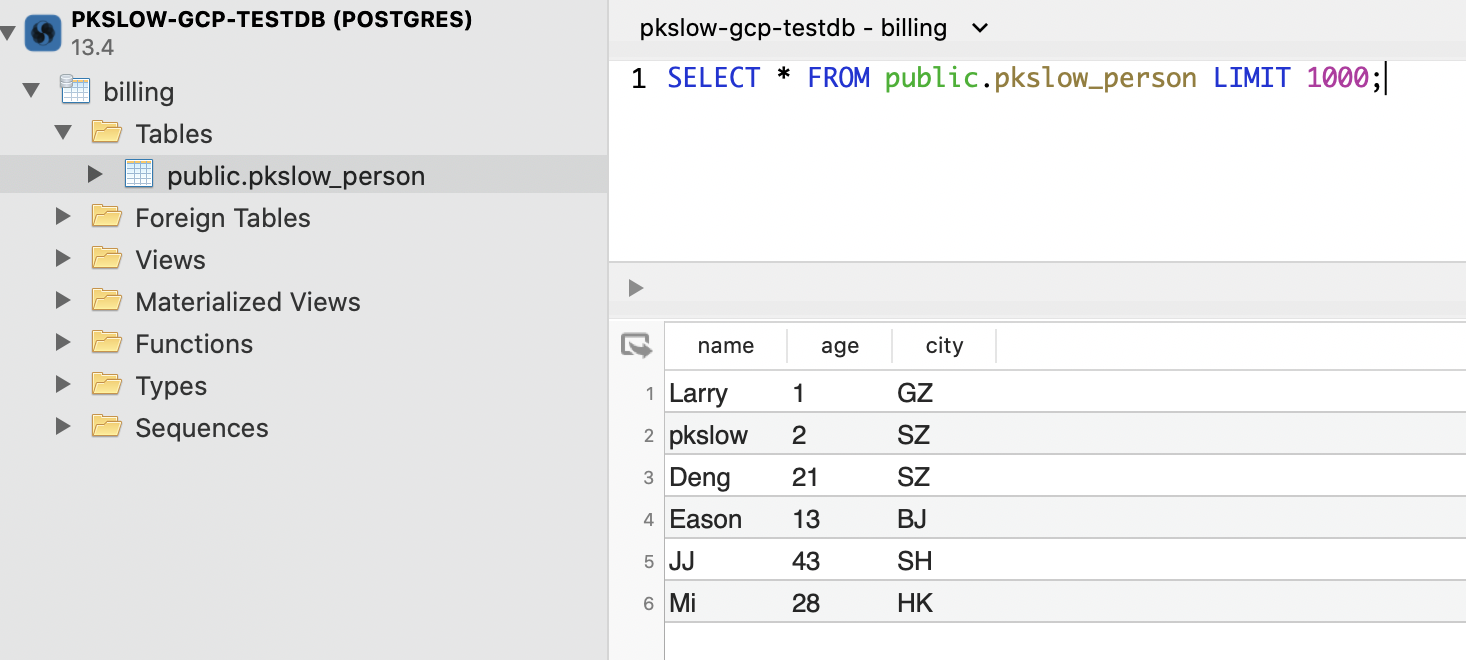
4 Terraform
We can create the database with Terraform:
provider "google" {
project = "pkslow"
}
resource "google_sql_database_instance" "instance" {
name = "pkslow-postgresql"
region = "us-west1"
database_version = "POSTGRES_13"
settings {
tier = "db-f1-micro"
ip_configuration {
ipv4_enabled = "true"
authorized_networks {
value = "0.0.0.0/0"
name = "allow-all"
expiration_time = "2099-01-01T00:00:00.000Z"
}
}
}
deletion_protection = "true"
}
resource "google_sql_database" "database" {
name = "billing"
instance = google_sql_database_instance.instance.name
}
resource "google_sql_user" "users" {
name = "larry"
instance = google_sql_database_instance.instance.name
password = "larry.pass"
}
This will create 3 resources for us: Instance, Database and User.
Run the commands to make it happen:
$ terraform init -plugin-dir=${TERRAFORM_PLUGIN}
$ terraform plan
$ terraform apply -auto-approve
The Terraform will create the Bucket to manage the Terraform state:
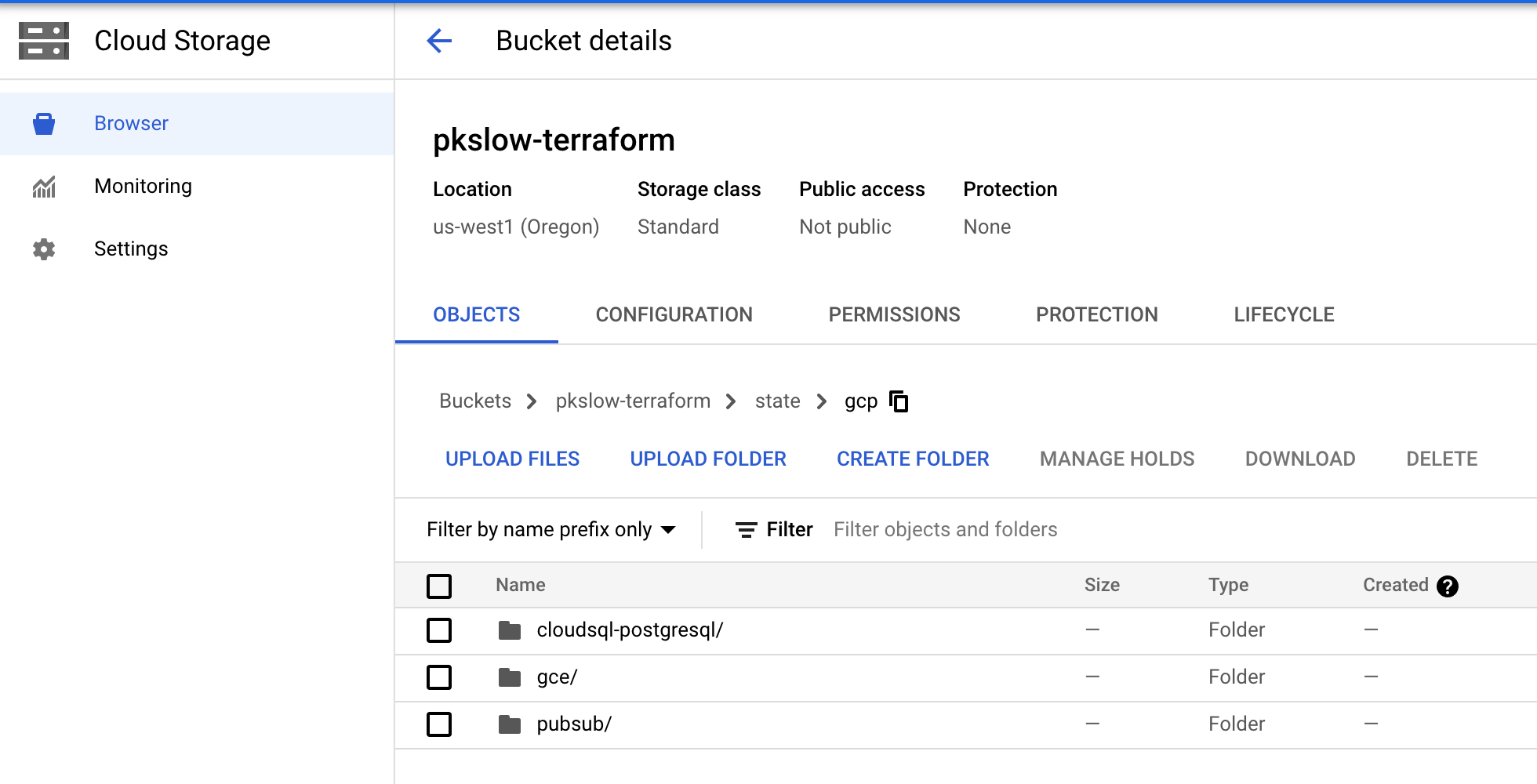
After the commands completed, check the instances:
$ gcloud sql instances list
NAME DATABASE_VERSION LOCATION TIER PRIMARY_ADDRESS PRIVATE_ADDRESS STATUS
pkslow-postgresql POSTGRES_13 us-west1-a db-f1-micro 34.127.53.161 - RUNNABLE
pkslow-testdb POSTGRES_13 us-west1-a db-custom-1-3840 34.83.146.214 - RUNNABLE

Connected to database on local:
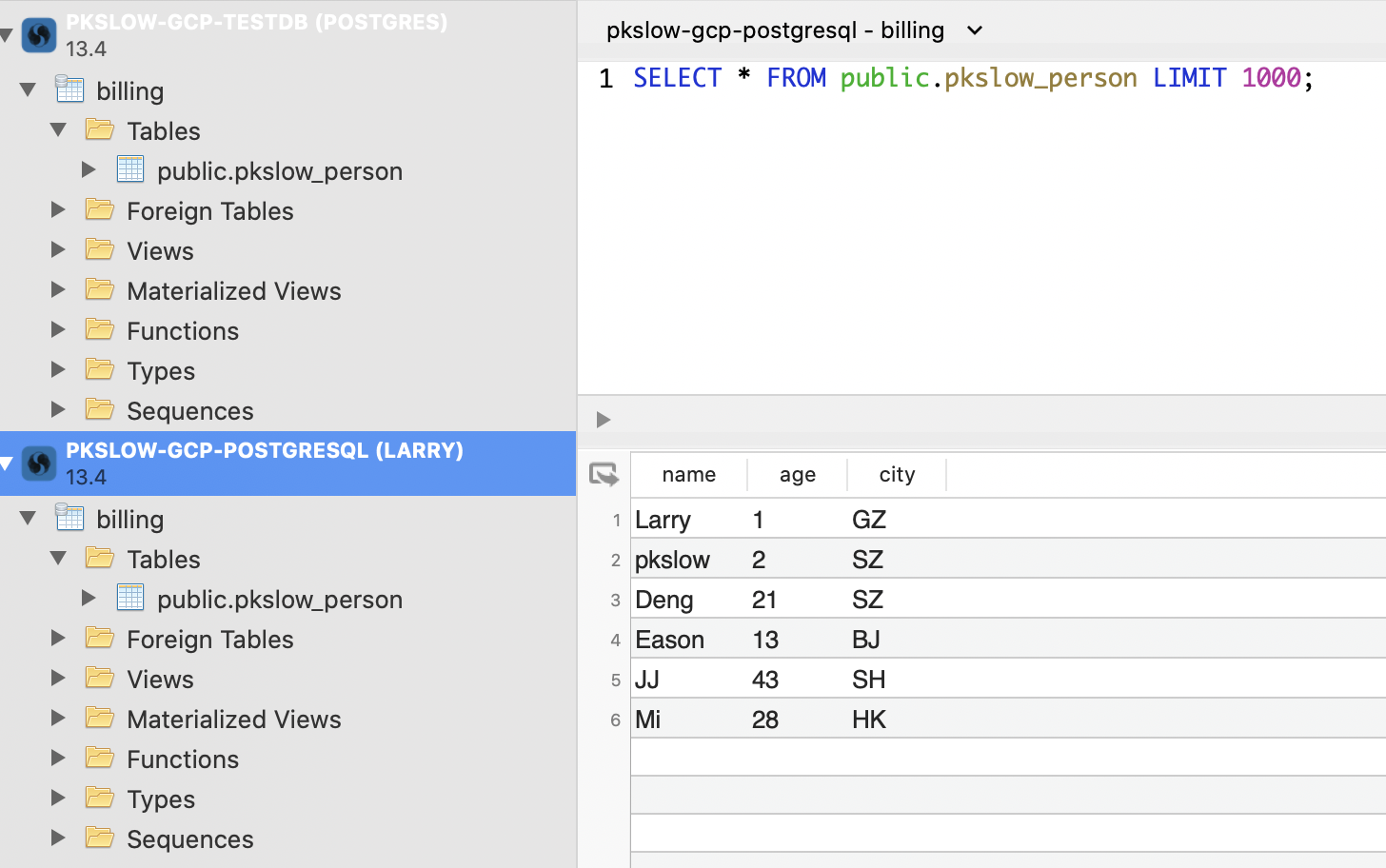
5 code
Code on GitHub: https://github.com/LarryDpk/pkslow-samples
References:
